IIS 7.0 provides the ASP.NET Integration by default, It supports both the new and old integration modes that can be used side by side on the same server. On IIS 7.0 you can run multiple ASP.NET version applications using integration and classic modes .
You can run the both old and new ASP.NET application on IIS 7.0 in two modes
- Integration mode
- Classic mode
You can perform the migration IIS 7.0 using the APPCMD.EXE command tool.
%windir%\system32\inetsrv\APPCMD.EXE migrate config <Application Path>
You must run the above command as an administrator by navigating
Programs—>Accessories–>Command Prompt icon
Where application path in the command line is virtual path of your application.
When migration is complete your application can run in both Integration and Classic modes.
If you still want to run your applications under classic integration mode you can do the following configuration.
Changing ASP.NET Application Modes in IIS 7.0
In order to change the integration mode for an application, do the following
- Create an application pool that is configured to use the desired mode. By default all new application pools run in Integration mode. However there is a application pool named “Classic .NET AppPool†that runs in the classic ASP.NET mode. You can use this application pool for applications that should run under classic mode.
open internet information manager [IIS manager] and set the classic mode or integration mode for new application pools as follows
While creating the new application it prompt the above dialogue and there you can choose .NET Framework version and ASP.NET mode for the application pool.
2. You can map the newly created application pool to your applications as follows
Select the site and say Add Application pool then you will get the above dialogue there you can type the alias name for your site and then can select the physical path for the application.
Allowing Multiple ASP.NET Versions to run under IIS 7.0 as follows
Select the ISAPI and CGI Restrictions from features pane after selecting the web site level. Either you can Allow or Deny the particular to run under your web server.
This post explained the basic steps required for running ASP.NET applications under IIS 7.0. To learn more about Hosting the ASP.NET applications under Integration Mode see http://learn.iis.net/page.aspx/244/how-to-take-advantage-of-the-iis7-integrated-pipeline/.
| Share this post : |


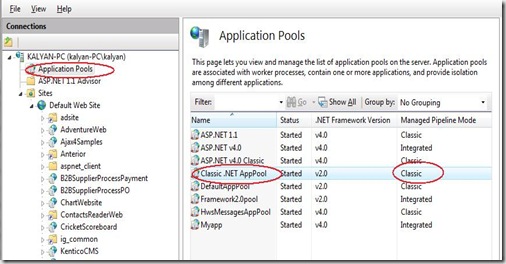
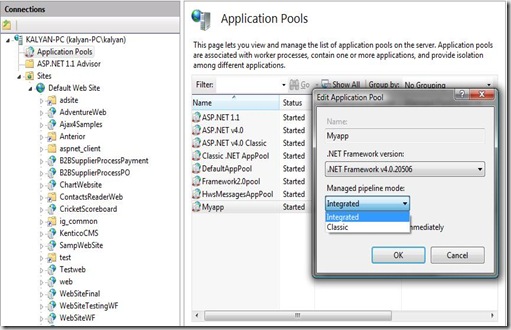
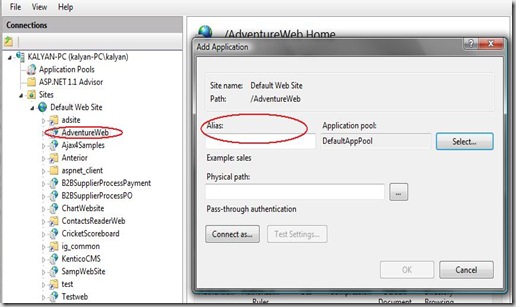
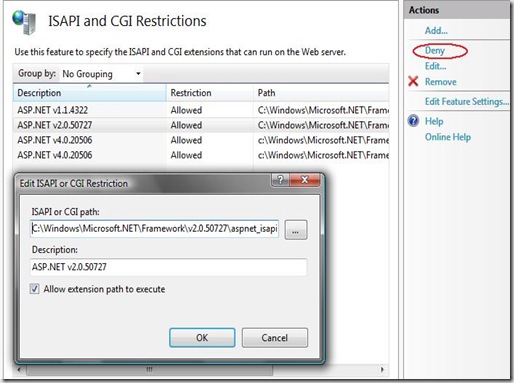
Great article, I read it on: http://thatstoday.com/article/674924/hosting-aspnet-sites-on-iis-70