| This post defines the SCRUM and discusses how to use SCRUM Template 1.0 to manage projects in Visual Studio 2010 Team Foundation Server. You can develop the enterprise projects using SCRUM framework which is based on Agile development methodology. |  |
What is SCRUM?
SCRUM is an iterative framework for project management and agile software development.
SCRUM is an inner loop approach to managing the software projects where you breakdown your requirements and store in the Product backlog, the requirements can be adding a new feature to your application or fixing a BUG or release related items in your project.
In each Sprint team pick the items from product back log and include them in Sprint backlog for work. In the outer loop of Daily Scrum in above diagram where team will meet for 15 minutes in every day and discusses what they have done and what they planning to do and then they go back to their desk and build something for the day. At the end of the day the work items are checked and see what they achieved and if any thing is missing they will include in next Sprint.
Roles –
All the below 3 roles will play a part in the SCRUM sprint
- Product Owner who works with product backlog which contains all work item types.
- Scrum Master – Who actually manages the team and make sure team understand the scrum rules and deliverables.
- The Team – Who actually works on the work items.(developers)
Timeboxes– basically tells the beginning and end of your meeting times. Example: Daily scrum meeting, Sprint Review meeting.
Artifacts–
Product backlog, Sprint backlog , Burndown charts and Working software..
You can download the Microsoft SCRUM template version 1.0 from here
After downloading the template , upload to your team foundation process template collection as shown below
1. Create a team project with this template, Give a project name and description
2. Select the process template from drop-down from the below dialogue
3. Create a SharePoint site in below step which is new feature in TFS 2010 or you can configure later
click next and then say finish.
Visual Studio Scrum 1.0 Artifacts
WorkItem Types
Sprint , Product backlog item , Task , bug , Test Case and Shared Steps
Team queries Following queries can run on this template
All Sprint, Product backlog , Work in progress , Unfinished work
Reports contains release burndown, build success over time and build summary, Test plan progress
4. After creating the project you can go to the project portal as shown below
It then takes you to the SharePoint portal as shown below which basically contains all reports of your work items
If you expand your reports node Team Foundation Server project and browse the Release Burndown report
Release Burndown report shows how much work is remained after each sprint release. Vertical axis measures the effort and horizontal axis shows the each sprint.
Browse the Sprint burn down report which is similar to Release breakdown but it shows the remaining work in hours at the end of each sprint or during the specific intervals in sprint.
Browse the velocity report from the project explorer, this report shows the amount of effort that your team has reported at the end of each sprint.
The graph shows a horizontal line which is an average velocity across all the sprints.
To see all the work-items in team-project just click the All sprints query from team query
Defining a Sprint?
When you double click on the sprint you will get the below dialogue box which you can use to define a Sprint
each sprint basically contains a optional start and finish date. It is also having a field named Sprint Goal which specifies the goal of your sprint. It also contains the Retrospective tab where you will mention what worked? what didn’t worked and what will we do differently?
Default Team queries which comes with the template are shown below but you can create your own
Double click the query in Current Sprint and reuse them by assigning it to different sprint as shown below
Define a Work Item?
On Work Item node in TFS project explorer, click new then you will see the below dialogue
Linking the tasks to Work items. Click the task tab and say new then you will get the below for creating a task for this work item
Defining a Task?
Above all are the basic steps that you need to know while you are creating the SCRUM project in TFS 2010.
| Share this post : |  |
 |
 |
 |
 |
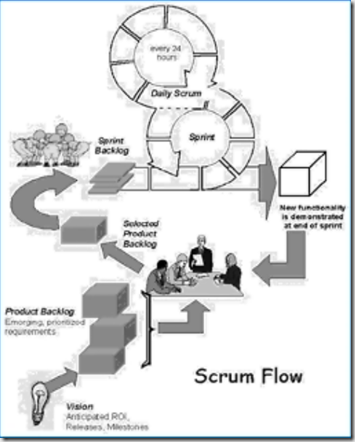
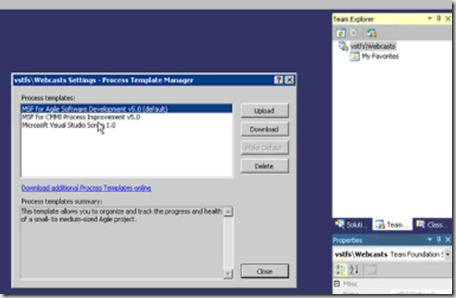
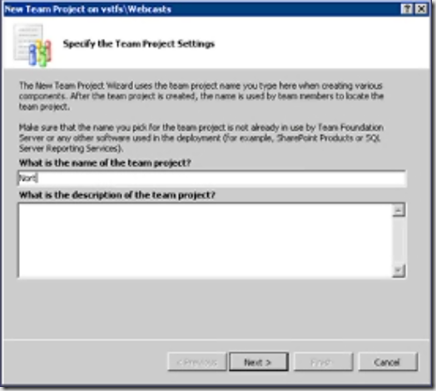
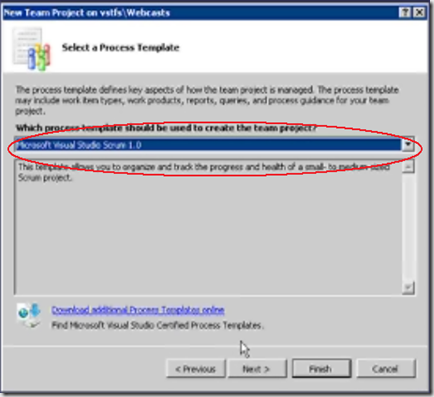
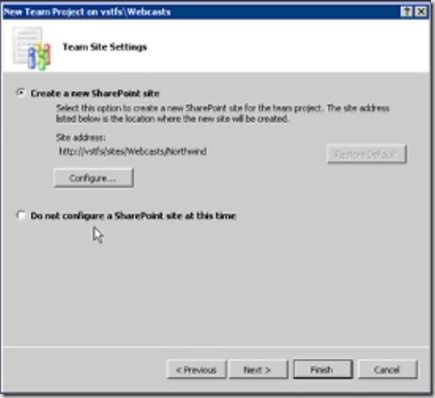
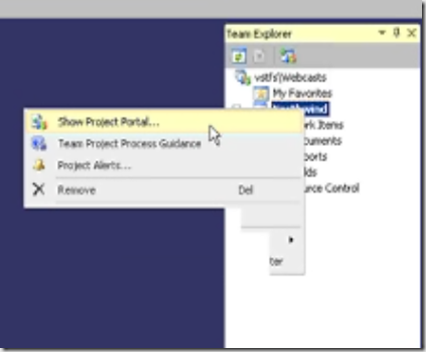
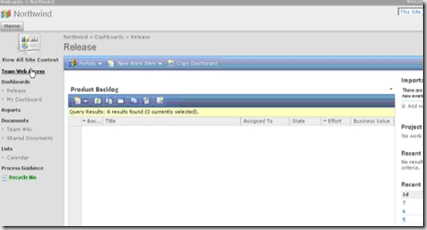
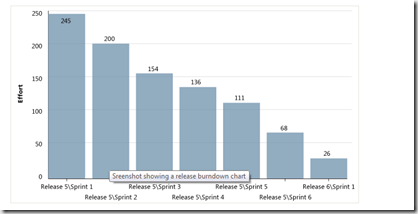
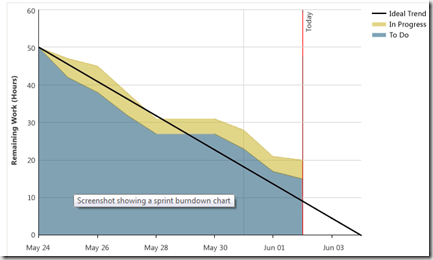
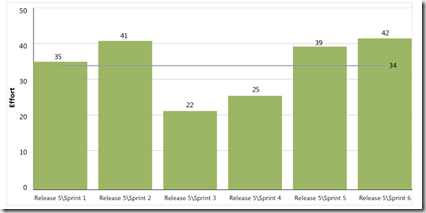
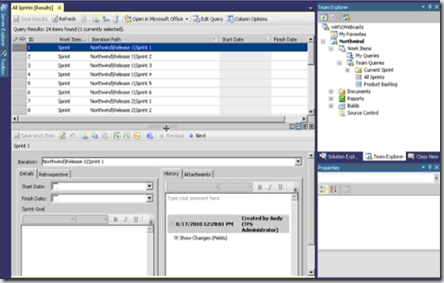
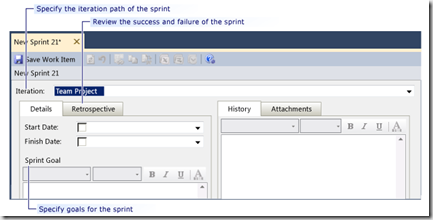
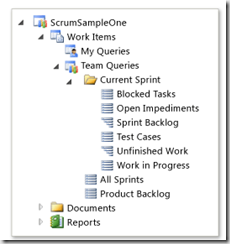
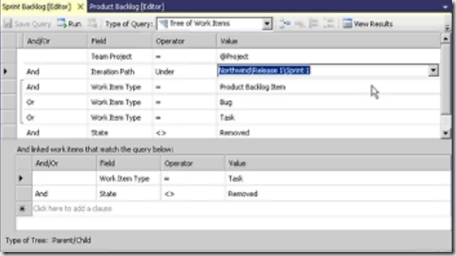
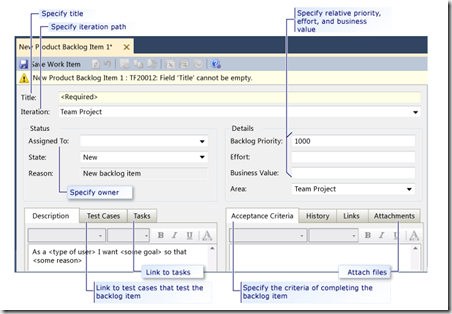
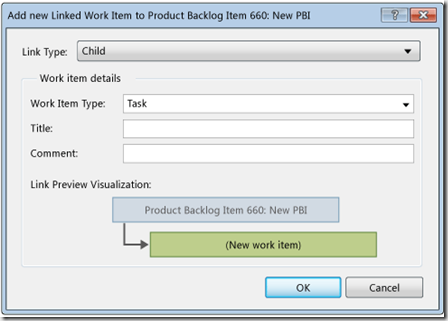
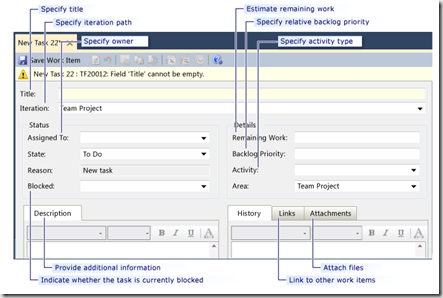
[…] which is based on Agile development methodology. What is SCRUM? SCRUM is an iterative framework… Read more… Categories: .NET Architecture Share | Related […]