Visual Studio 2019 preview recently released at Microsoft Connect Event by Scott Guthrie and can be downloaded from here. You can install this side-by-side with Visual Studio 2017, it wouldn’t spoil your development environment. This post outlines the features that introduced in Visual Studio 2019 preview. Microsoft Focussing on improving productivity of developers more in 2019 version. Key features follow
Enhanced start window
By the way, 2019 editor opening faster than 2017!
Take a look at start window, you can now clone or checkout code from git repositories or Azure DevOps or open project or solution from local folders. You also have option of opening recent projects.
Create new project template looks much differ now, You can quickly create new project using filter options like language, platform and project type. You also have an option in start window continue without code
The editor looks less dense with information , not many top level menus and more space for to code! This is how it looks with your project open
The task bar at bottom shows the solution name, source repository name and which branch you are working on and also shows number of changes you made etc. I like the little check-sum icon(document help indicator) that shows the whether there are any errors or warning in the code file that open
Search Improvements
As you type in search bar, you will get the results instantly relevant to your search, notice you also have short cuts in search results so you can use it without navigating to menus to find them. if you don’t find what you are looking for then you always go to online by clicking the link in search results. Its a fuzzy search and returns results with mis-spell words.
Collaboration Session with Live Share
Live Share feature allows you to start a Collaborative session with other developer who can join screen share and debug your code. How cool is that ?
Irrespective of the project type or machine that you are working on, you can join and collaboratively work on code. Example: Mac user can join and debug code on Windows machine projects. It creates a link when you hit live share, share this link to who you want to join and they can see your screen and debug.Internally it uses Azure relay service for initial hand-shake and after that it is peer-to-peer communication.
Debugging experience has been improved when you attach process or remote debugging. Editor not crashing when you debug large applications!! Git repo operations are seamlessly integrated inside VS editor where you can view pull requests and add comments without leaving the editor.
Go download and explore the new features!!
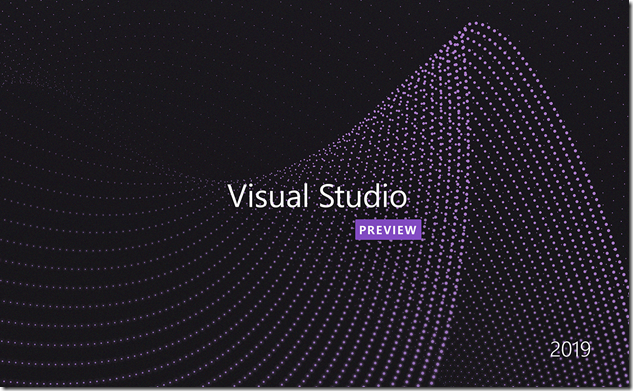
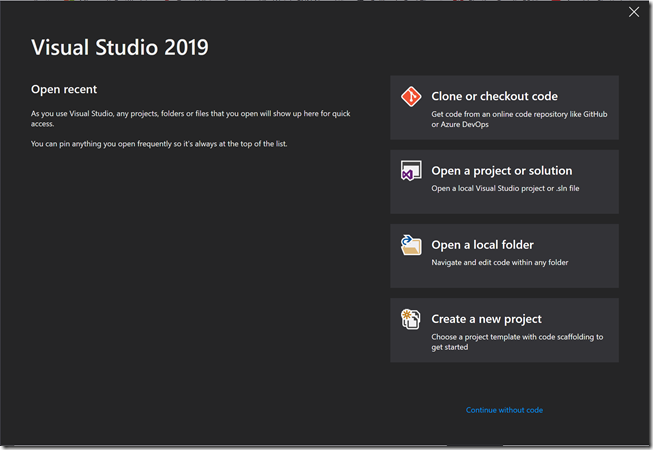
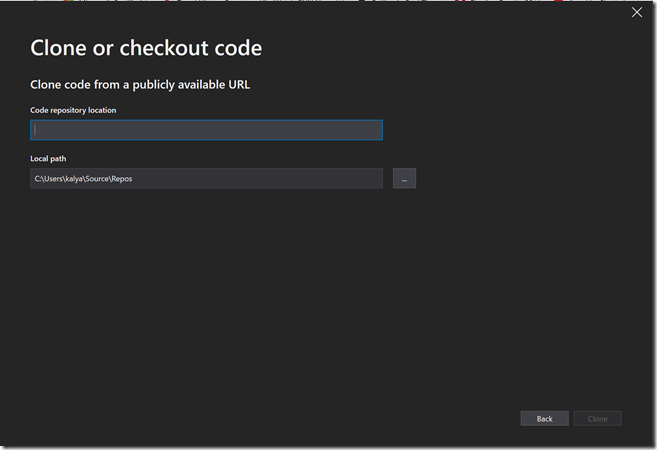
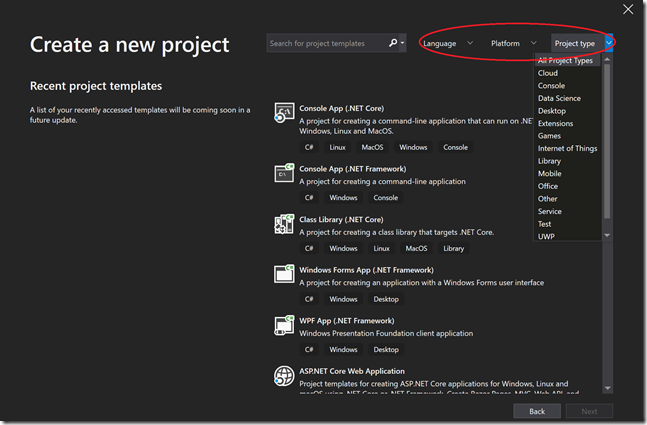
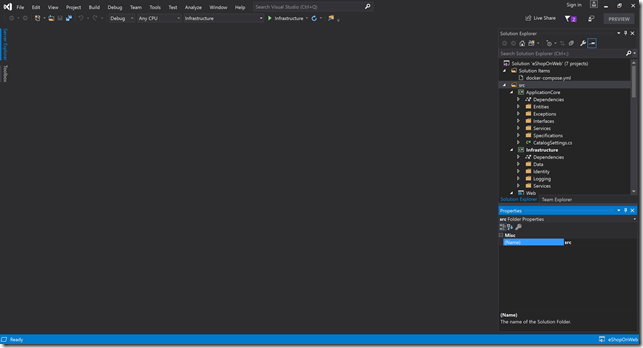

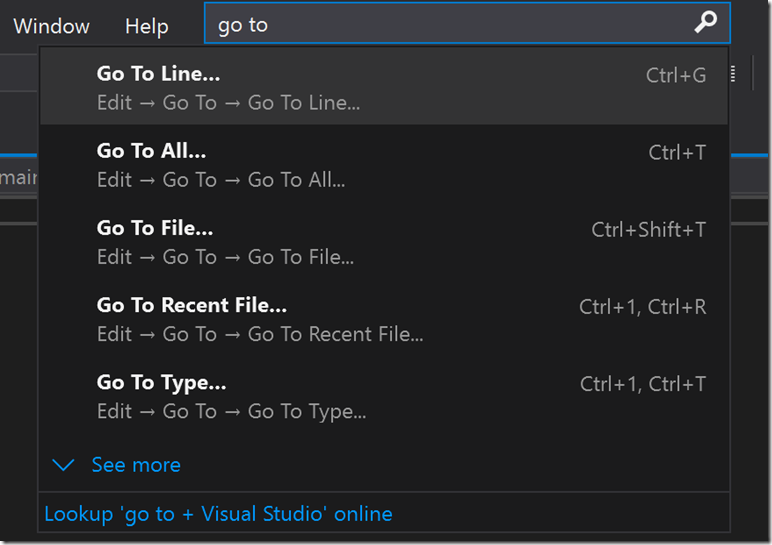
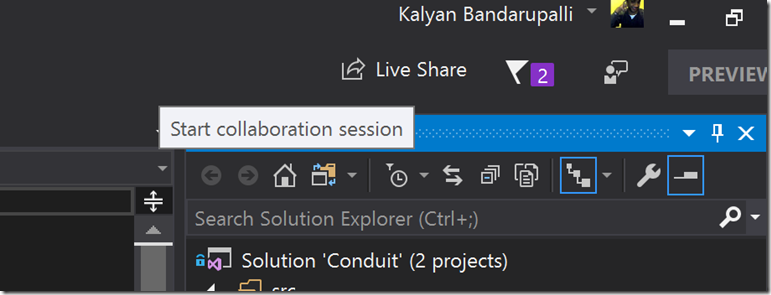
Very nice in depth overview. I wonder if collaboration sessions are using skype for business engine in the background.
AZURE relay service is used to establish the connection in background.How it works FAQs? No plug-ins required to install, live share generates an URL and you just need to share with code buddy! Thanks – Kalyan