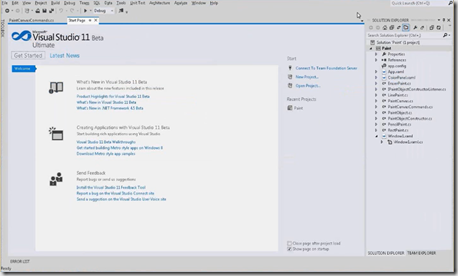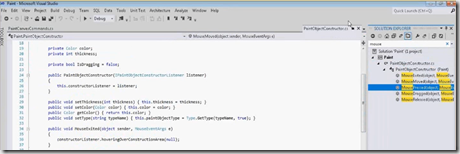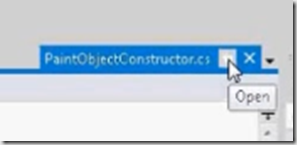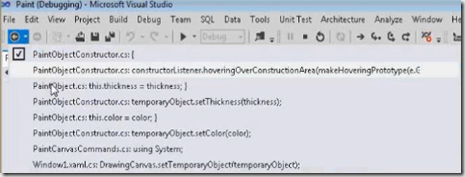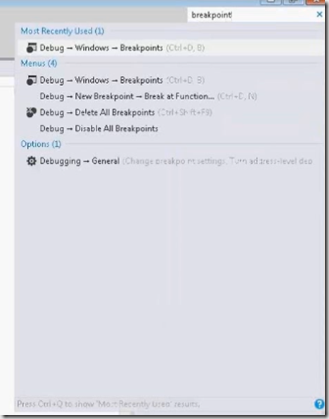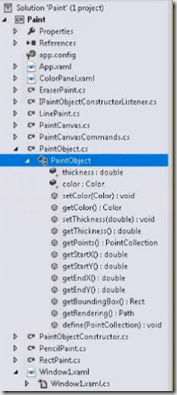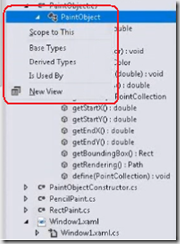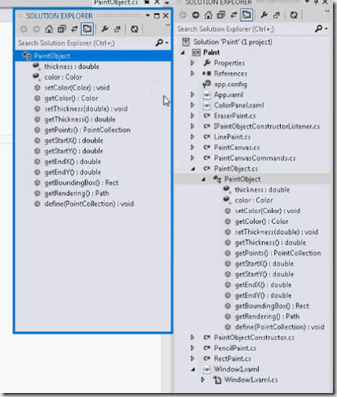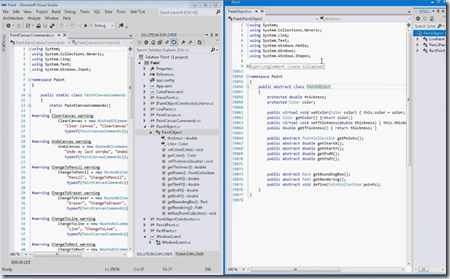This post briefly discusses about developer scenarios and improved developer experience in Visual Studio 2011 IDE. The modern IDE inside Visual Studio 2011 looks promising and contain simplified developer workflows.
The first change in IDE is toolbar- it is reduced by 35%. Tightened up around UI lots of lined work. The color schema for content has been changes so you can see the code much better than earlier.
Additional features that developer can concentrate around the content are
1. Search something for in your code in solution explorer as shown below
when you are traversing the search results in solution explorer, each item going to be shown in the preview tab. Any time you only see the traversing file in editor which comes from the preview tab. The preview tab is highlighted in below
Even while debugging your code by putting break points, each file would not be open in the editor, it only shows the current file that you are debugging in code area. When you find a file that you are interested in, then you can open the file using tab preview open button as shown below
You can also navigate to the files using Navigate Backward option as shown below
Using quick launch bar you can turn off the breakpoints on your code or find where you put the break points by just typing breakpoints , then it comes up with different options as shown
You can pull up all our breakpoints or you can delete all from the files.
Now you can easily browse the files in your solution explorer and understand how one related to another. Browsing the files in solution explorer lot easier than earlier, now it previews the content of the file when you moving down and up arrow keys in key board.
Now expand the file in your solution explorer and then you will get a better view of the file in Visual Studio 2011 as shown below
You can better understand the relationship of this file with other files using a context menu on file
click new view from the context menu then it opens another instance of solution explorer on this file
The new instance of explorer for this file more powerful when you attach the file to it. If you see these files in two monitors then it look something as below
This multimon feature is very help to identify the relationships in multi-hierarchy files. This is just really a quick overview on content features in Visual Studio 2011 and hope it improves the developer experience.
Reference: Channel 9
| Share this post : |  |
 |
 |
 |
 |