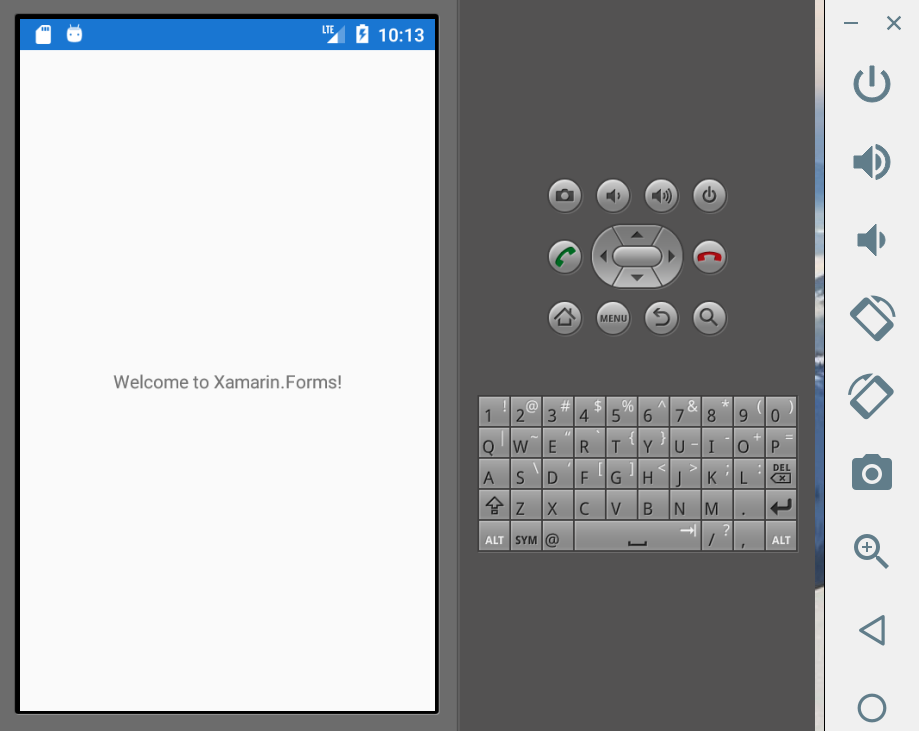Testing Android app in Visual Studio is bit tricky and slow if you do not configure Hyper-V on your computer for maximum emulator performance. This post outlines the two steps for preparing Android emulator for testing your app in windows 10.
Step 1 : Configure Hyper-V
If you do not configure Hyper-V then you probably see the following error in Visual Studio
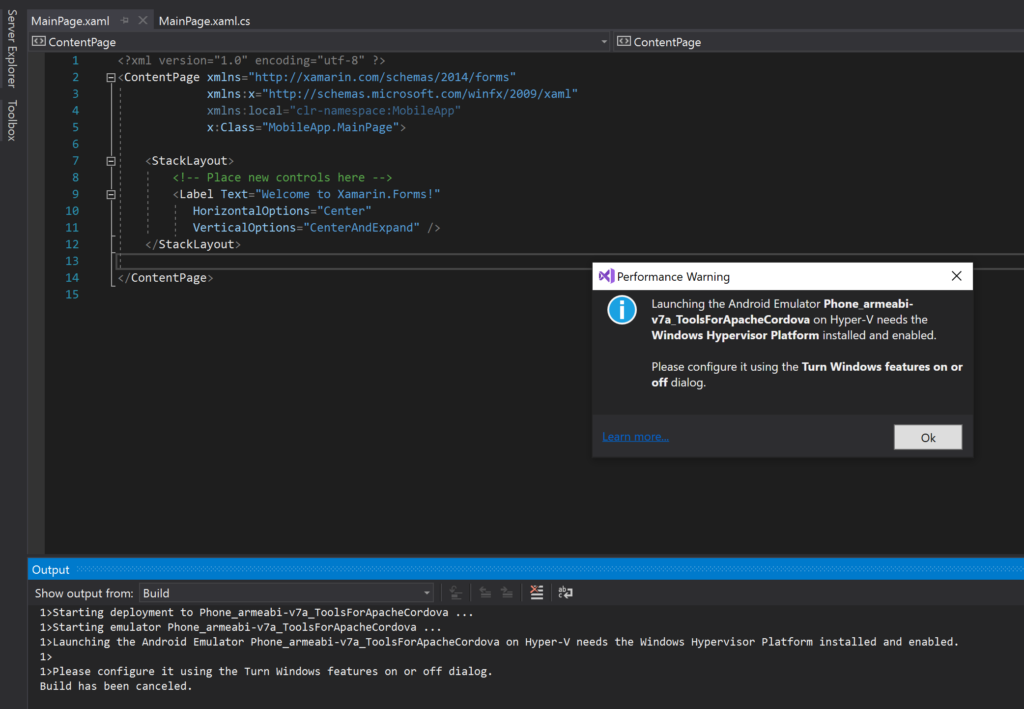
How to enable Hyper-V acceleration?
Open windows features by typing “Turn Windows features on or off ” in Windows search box and select the check boxes as in following screenshot and say OK to install

Note: You need to restart your computer after installation is complete.
Step 2: Install Android SDK tools from Visual Studio
Go Tools –> Android –> Android SDK Manager
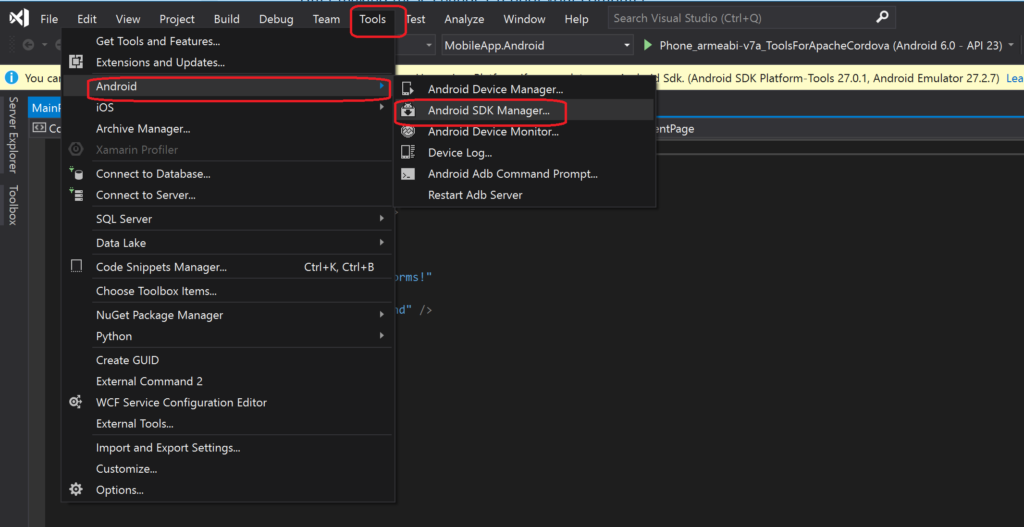
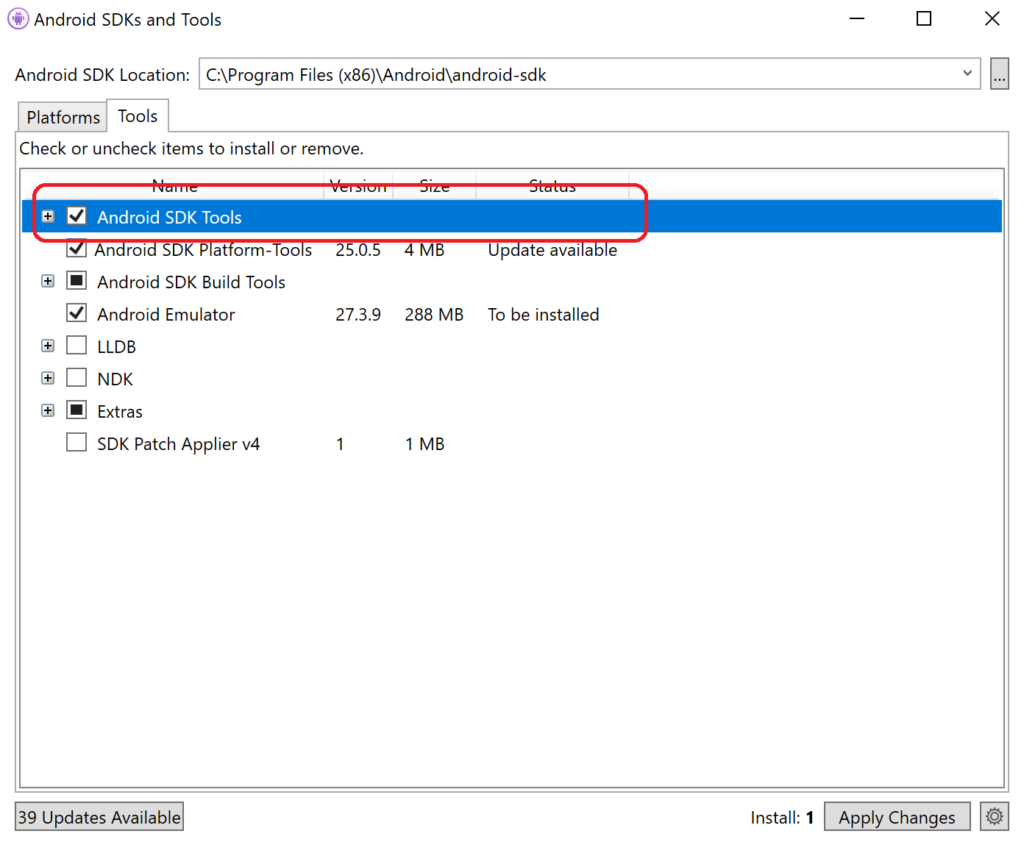
After following two steps you should be able to see your app in emulator as follows